The best way to make your home network work as quickly and reliably as possible at this stage of technology development is to use modern equipment. And here, first of all, you should know that the IEEE 802.11 A, B, G wireless standards are already outdated and slow. The highest wireless Internet speed is now provided by the IEEE 802.11 N standard. Therefore, you need to purchase equipment that supports it.
Choosing the optimal location for the router
The router, even if its design does not fit into the interior, should not be hidden behind cabinets, curtains and other home furnishings. If you want to have a good signal, you should choose an open place without walls or obstacles and point its antenna vertically upward. Ideally, the router should be placed in the middle of the space of rooms that it must serve.
Using an amplified antenna
If your router's original antenna is unscrewed or removed, you can purchase and install an amplified antenna. These are sold separately.
Finding the least congested wireless channel
If you live in an apartment building, your neighbor's routers may interfere with yours and cause the signal to degrade. Routers can operate on several (usually 12 in total) different channels, and you need to find the channel with the least load. Using free utilities to find free channels, such as Wi-Fi Stumbler, inSSlDer or Wi-Fi Analyzer, will help you increase your Wi-Fi speed.
Interference from household and mobile equipment
However, it's not just your neighbors' routers that can cause interference. Cordless phones, microwave ovens and other devices, as well as the router, operating in the microwave range can interfere with the operation of your router. The solution to this problem can be purchasing a dual-band router. You can also purchase cordless phones with other bands. If you don’t want to spend money on new equipment, you can simply try moving your router away from other equipment.
Preventing Wi-Fi Theft
Protect your wireless Internet access point with a password. Otherwise, you will immediately attach a bunch of free Wi-Fi lovers to it. Moreover, it is necessary to use a password using WPA2 technologies, which will more reliably protect your home network from intrusion by strangers.
Bandwidth Management
Using video chats, online gaming services, or frequently downloading files via torrent can significantly reduce bandwidth, and the Internet will become slower for other applications. To prevent this, you can use QoS, which allows you to prioritize the work of some over others. As a result, the more important and/or applications you currently use will receive the necessary bandwidth.
Reflashing the router
An excellent way to expand the operating range of the router and, as a result, increase the speed of the wireless Internet, is to install the DD-WRT firmware, which will give the router additional security features and increased power. In the latter case, there may be a risk of destroying the router if the settings are careless, but most routers can handle power increases of up to 70mW without problems.
If your router requires a reboot from time to time to prevent it from crashing due to overheating, you can set the router to automatically reboot once or more times a day using the aforementioned DD-WRT firmware or even a regular socket timer.
Some non-standard techniques
You can extend the operating range of your router with simple DIY add-ons. For example, an empty aluminum can or foil wrapping the antenna, directed with a hole into the work area, will slightly improve the quality of the wireless connection. The results of these tricks will probably not be very impressive, but you can get a little more out of your Wi-Fi with a minimum of effort.
If you use wireless Internet, then the words Wi-Fi and router must not be an empty phrase for you (see also). Using this technology, you can, without connecting any wires, connect to the network from a smartphone, tablet or laptop in an office, apartment, or even outdoors if a hot spot is installed nearby.
If the connection speed is quite slow, you may experience connection problems: web pages will take an incredibly long time to open, and loading times will increase significantly. If you need to increase your network speed in a public place, all you can do is move closer to the access point. If you need to optimize communications at home, here you have direct access to the router, and the situation can be much more interesting. Today in my article I will tell you how to increase Wi-Fi reception speed on a laptop or any other mobile or portable device.
Reasons for low speed
As for the reasons for low connection speeds, there can be quite a few of them:
- First of all, this is the quality of the equipment used. If your router belongs to the “low-cost” category or has one antenna, you can’t even hope for a high connection speed. You just need to move a little away from the receiving point and you will immediately feel it.
- Short signal reception range. Range has the same relation to the quality of the device as the first point. The higher the price of the router, the greater the distance between the distribution device and the signal receiver. Study the technical characteristics of the device in detail.
- Tariff plan. As you know, the speed of an “air” connection is much lower than a wired connection, so if you have the cheapest tariff, then you will not achieve a high quality connection.
- The system load is too high and there are viruses. If the speed of your connection on your laptop or phone is too slow, this can also be explained by a virus entering your device’s storage device. Moreover, the operating system may have too many programs installed that overload the system, resulting in a lack of system resources. As a result, there may simply not be enough power to process the Wi-Fi signal. In this case, it is worth using antiviruses (fortunately, there are a dime a dozen of them on the Internet). see also
- Damage to equipment. If you accidentally dropped the router, the distribution antenna may be damaged. In this case, you should immediately contact a workshop that repairs such equipment or a service center.
- Firmware. It's probably worth it. To do this, you need to download a new firmware version from the official website of the manufacturer and replace it on the router.
How to achieve high connection speed?
The first thing to start with is range. Important advice: the router itself should be installed right in the center of the apartment, otherwise the signal will not extend to all rooms. You also need to take into account the number of distribution antennas on the device. If there is only one antenna, you may not achieve an acceptable connection speed, which will result in you having to purchase a new router. Moreover, it is worth taking into account the thickness of the walls.
Another important point is that, as a rule, routers operate at the same frequency and in multi-storey apartments they interrupt each other’s signal. In this case, identifying an explicit physical transmission channel will help, based on the network load. By default, all routers are set to “Auto”.
If you have already configured everything, try turning off the power to the device and unplugging all the wires, then reconnect everything again and check the signal status again: if nothing has changed, move on to the next step.
Laptop/PC Settings
If the analysis of the router does not lead to anything, we will try to carefully understand the settings of the computer itself from which the network is accessed. We use the Ctrl-Alt-Del button combination and launch. Go to the second tab “Performance”. If you find that the network is overloaded and you are not currently using the Internet, you can go to processes running in the background and disable unnecessary ones.

We also recommend removing unnecessary unused applications from startup. To do this, launch the “Run” mini-form using the Win+R button combination and enter the “msconfig” command in the window. Here there will be a list of programs that have settled in startup.
If after such testing the situation does not improve, check the operating system for viruses. If the antivirus finds something, it is likely that after cleaning everything will go smoothly. You can use Avast or CureIt to check.
If the operation is unsuccessful, I can advise you to update the drivers to the latest version. You can find the package we need on the official website of your laptop manufacturer. It is better to do without installing driver packs, analogues of DriverPackSolution.
Finally, the last reason why your network connection speed may be slow is due to incorrect routing configuration. Resetting these settings is quick and easy. Moreover, it will not do any harm to the overall status of the OS. To reset the parameters, let's start the mode. This can be done by right-clicking on the “Start” button and selecting the item we need from the list. After all the steps described, a console mode prompt will appear on the screen. On the command line, enter the query “ route -f", causing the network connection to disappear temporarily.
Next, in the next line enter the command “ ipconfig /renew" and press the Enter button again. If none of the above helped, instead of the last command, use the query "netsh winsock reset catalog".
One of the most radical methods is a complete reinstallation of the system, but if you have not done this yet, it is better to ask someone you know to reinstall the operating system so as not to mess up the settings. This measure, in theory, should certainly have the desired effect.
When buying a wireless router, we usually try to purchase the fastest and most powerful device for the money available. Having read the words Wireless 300 on the box, the user expects hurricane speeds, but in reality they get low speeds. Then the ordeal begins between the service center and the provider’s technical support, who begin to blame each other. And the reasons usually lie in the WiFi settings due to which the router slows down the speed. And this is not a matter of a mistake, no. It’s just that the entire setup of a wireless network usually comes down to setting a password for the connection; all other parameters remain at default. And despite the fact that they are optimal in principle, in some cases more fine-tuning is required to increase WiFi speed. It will not take much time and does not require high technical qualifications. Here are 7 simple steps.
1.Updating the router firmware
Often (especially on newly launched models), router software has flaws or errors that lead to unstable operation of the device, including problems with WiFi speed. This is why troubleshooting needs to start with its flashing.
Download the latest firmware version from the manufacturer’s official website and install it on the router. There is a special menu for this in the web interface.
2. Forcefully enable 802.11n
Today's fastest wireless communication standard used in the standard 2.4 GHz band is 802.11N, theoretically allowing speeds of up to 150 Mb/s when using a single antenna and up to 300 Mb/s when using 2 antennas in MIMO mode. Therefore, the first thing to do to increase WiFi speed is to activate this standard. This is done in the general wireless network settings section:
On most router models this parameter is called “Mode”. If the list contains the option “Only 11N”, then select it. True, I’ll make a reservation right away: if you have an old laptop or an antediluvian phone that only works on 802.11G, then it will not see this network. In this case, you need to select the “802.11 B/G/N Mixed” option.
3. Change the channel width
If after changing the mode you still experience low Wi-Fi speed through the router, then try changing the channel width from 20 MHz to 40 MHz.
This is one of the common reasons why a router slows down.
4. Turn on Wi-Fi Multimedia
Almost all modern routers operating in the Wireless N300 standard support WMM or WME wireless multimedia extension technology, which provides quality of service (QOS) functions, thereby improving the quality of work and reducing the number of wireless network errors. Typically this feature is found in the advanced options:
Check the “Activate WMM” box, save the settings and reboot the device.
5. Use WPA2
Very often, the reason for the low speed of a Wi-Fi router is the incorrect choice of network security mode. The fact is that routers often have the default “WPA/WPA2-PSK” universal option, which allows two standards to work simultaneously. The whole point here lies in the fact that outdated WPA does not support speeds above 54 Mbps, that is, it begins to slow down the entire network. Therefore, to increase Internet speed via WiFi, use only the WPA2-PSK version:
6. Select a free radio channel
In apartment buildings in large cities, routers are installed in almost every apartment. This cannot but affect the quality of communication due to the fact that there are few channels available for use and wireless networks begin to interfere with each other, creating interference. That is why, if your Wi-Fi speed has dropped sharply, and the network starts to work slowly and slows down, then try playing with the channels in the router settings:
Try putting the channels on the outermost ones in order. As a rule, they do it last.
7. Update your adapter driver
Another common reason for low Wi-Fi speed is a “crooked” wireless network adapter driver. Most often, when installing, the user uses either the driver that comes included on the disk, or one that is automatically installed by the Windows operating system. As life shows, this is often not the most successful version.
How to increase Internet speed through a wifi router if providers promise users high Internet speed under any conditions and often this promise is not realized?
Internet speed is the amount of data transferred per second of time (measured in kilobits or megabits per second).
In browsers and other programs, the speed of uploading or downloading files is measured in kilobytes or megabytes per second. These two concepts should not be confused.
Possible reasons for low Internet speed
Internet speed may decrease due to the following reasons:
- the device is too far from the router;
- the network is simultaneously used by several devices that consume a large amount of traffic;
- software problems in the router;
Before you start troubleshooting the problem, you should test the speed of the Internet using online services.
During testing, disable third-party browser tabs and programs that may interfere with the speed test. Some popular services:
Helpful information:
Pay attention to the utility. It is a tool that increases the security of using the Internet. The operating principle of the program is based on encrypting DNS traffic between the user and the provider.
Updating router drivers
Updating all router drivers can help increase the speed. The installed driver may not be compatible with the operating system version.
Open Device Manager (a system utility that displays all connected devices) and select the Network Adapters tab.
Find your wifi adapter in the list and, by right-clicking, select the “update” menu item.
The drivers will be downloaded and installed in the background in one to two minutes.

Advice! After updating the drivers, be sure to restart your computer and router.
Changing the network operating mode
The router operating modes are responsible for its throughput on a specific device.
There are modes that can increase the speed of the router by improving the QoS level.
To change the operating mode, go to the device manager and right-click on the wifi adapter.
Select the properties item. The “advanced” tab lists all possible operating modes of the router through which you can increase its performance.

WiFi adapter
To ensure the fastest possible internet speed, select WMM, Preamble or Power Output mode.

Router firmware
If the above methods do not help increase Internet speed and the router periodically turns off spontaneously, you should reflash it.
Contact any service center that specializes in servicing wifi routers.
Installing the firmware yourself may cause problems with the device.
To find out which software version you need to update to, turn your device over and look at the current firmware version, as shown in the image:
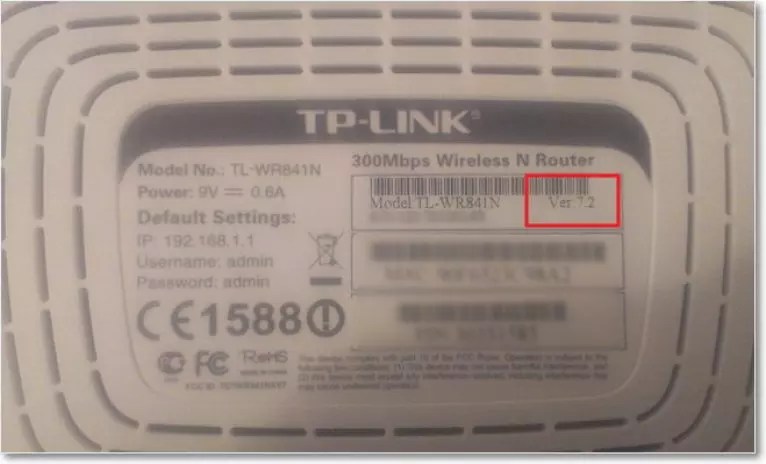
For example, in the figure, the router software version is 7.2, which means it needs to be updated to version 7.
Other ways to increase internet speed
There are also other ways that will help increase the wifi speed on your personal computer or laptop.
- Increasing channel width. You can change this parameter in the router settings window. The recommended channel width for an uninterrupted and fast Internet connection is 20 Megahertz. You can also increase the channel width;
- Transmitter power control. This parameter is also set in the router settings. The recommended value is 75.

A video that will tell you how to apply all the above methods of increasing Internet speed in practice:
How to increase the speed of your WiFi router and Internet? Speed up wifi
The speed of a WiFi router is the main problem when creating a wireless network. We often hear from viewers that the router slows down the speed, which is why their Internet speed is low.



