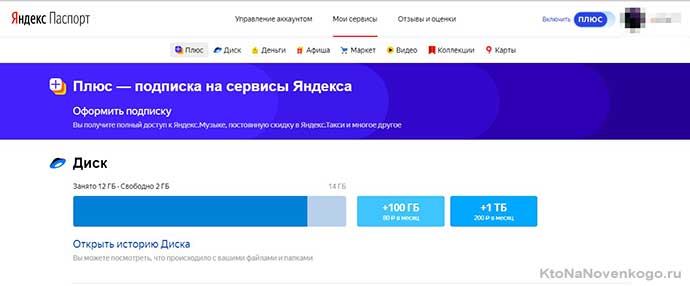Hello, dear readers of the blog site. "Passport" from the Yandex site is a multifunctional resource located at the link passport.yandex.ru .
It serves to systematize all the data of registered users and simplify the work with each of its services.
Almost any Yandex user cannot do without registration on Passport, because most of its services require authorization. Let's take a closer look at how to use this site.
Possibilities of "Passport"
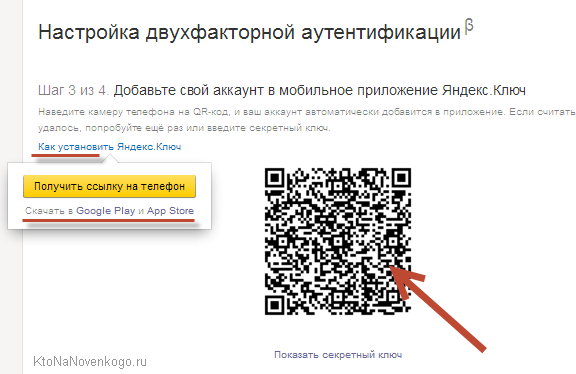
To get a password, open Yandex Key and enter a pin code (it is set when two-factor authentication is enabled).
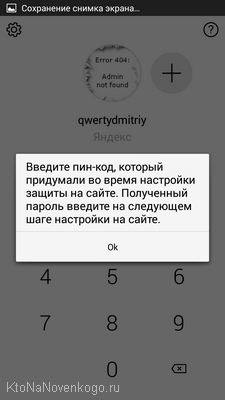
Then copy the generated combination. Its duration is no more than thirty seconds.
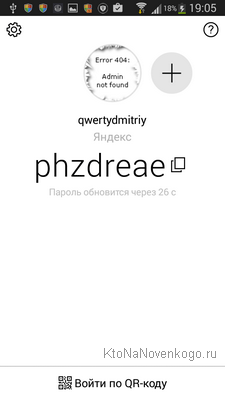
Recall that Yandex does not check the pin code. It follows from this that all passwords generated after specifying an incorrect code will also not work. To re-enter the application, you need to restart it.
Login to Yandex account via social networks
If you are registered on Twitter, VK, Odnoklassniki or other social networks, you can simply go to Yandex without registering. Entering a password and login is also not required. Open the login form and click on the social network through which you want to log in.
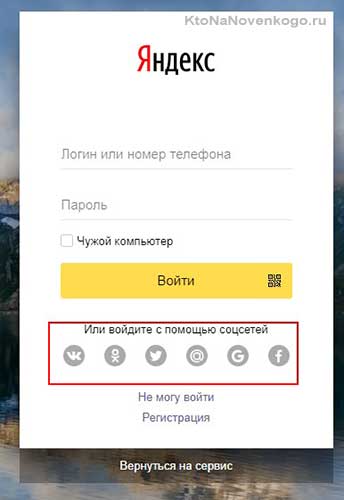
A new window will open in front of you, where you will need to enter data for the social. network (for example, if you did not log in to it from this PC earlier) and allow access to data. To create a new Yandex account, click on the button labeled "I am a new user".
For a new account, it will be possible to create a password and login at any time. For example, to create a mailbox on Yandex. The "Passport" will display the name that you specified in the social network, as well as public data from the profile.
How to restore access to your account
If you have forgotten your login details (login and password), try using your verified email or mobile number. Do not forget about the secret (control) question. In order to restore access to Yandex, follow the instructions on the corresponding page. (https://passport.yandex.ru/passport?mode=restore)
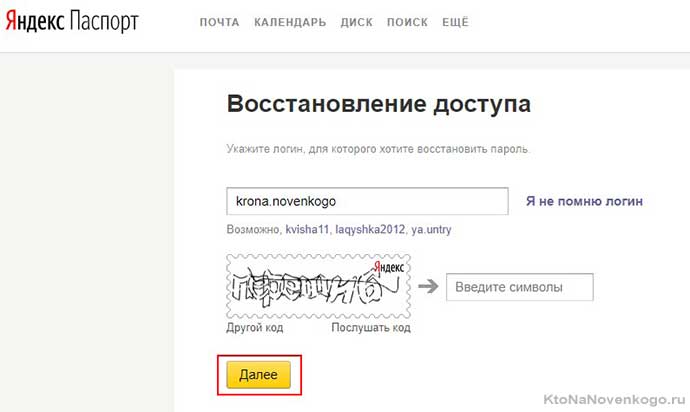
If you do not have access to the backup mail and mobile number specified during registration, then the only remaining option is to fill out a special form (https://passport.yandex.ru/restoration/form). After automatic verification by Yandex.Passport, access can be restored automatically. If this does not happen, wait for the operator's response.
It is advisable to fill out the questionnaire from the IP from which you most often logged into your account. A similar situation is with the device. If after submitting the questionnaire you see an error message, check the entered data again (login, mail, and so on). Answer all questions of the questionnaire, even if you remember the data vaguely.
Working with the Yandex.Passport service
As mentioned above, the account contains many opportunities. For example, to change the settings, go to the " Account Management". Here are the main features applicable to your profile.
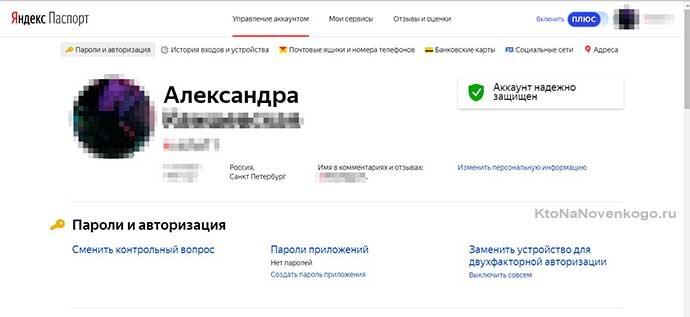
To change your name or avatar (?), hover over them, or click "change personal information" to the right of them. Choose a new picture or enter a new name for your profile.
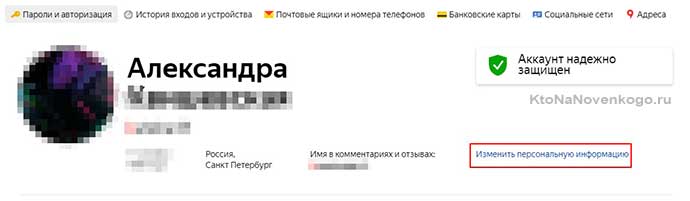
The "" tab contains all the Yandex applications available to you. These include Disk, Money, Music, Poster, Market, Maps and Video. You can manage your reviews, view your wallet balance, purchase additional gigabytes of storage.