I came across an unusual request here: “Can you remove the incognito mode in the Google chrome browser?”, It is also the initial privacy mode. A strange request, of course, because in fact such an action does not solve any problem. But once the task is set, it means it needs to be done. To start with a little theory, to start the privacy mode, use the keyboard shortcut Ctrl+Shift+N, click on the three dots in the upper right corner of the browser and select the appropriate item. Here's what Google has to say about it:
How incognito mode works
- Your activities in incognito mode are not visible to other users of the device.
- Chrome does not store browsing history or form information. Cookies and site data are deleted when you exit incognito mode.
- You can run normal and incognito windows at the same time, and switch between them. Incognito mode is valid only for pages opened in it.
Who can see your actions
The Chrome browser does not save information about the web pages you visit in private mode.
However, information about your activities can be accessed by:
- websites you have visited(including the ads you have viewed and the resources you have used on those sites).
- administrator of your organization or the owner of the network you are using;
- your internet provider.
How to disable anyway
There are two ways to do this - edit the registry or use a special program IncognitoGone, which disables private mode not only in chrome, but also in Internet Explorer and Microsoft Edge.
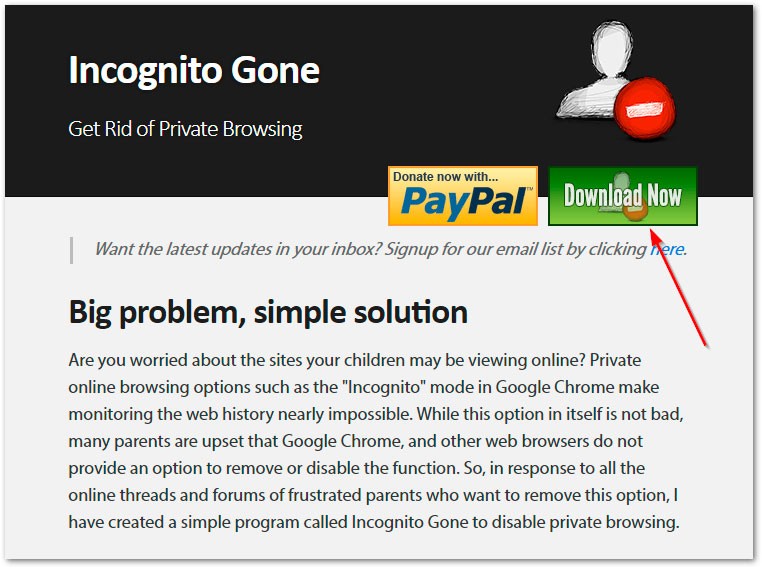
You will go to the repository where the versions of the utility are stored.
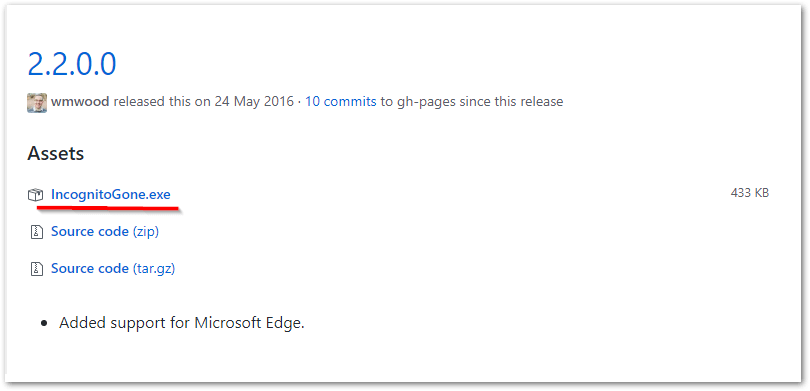
After switching to Github and downloads IncognitoGone.exe most likely your browser won't let you just download it.
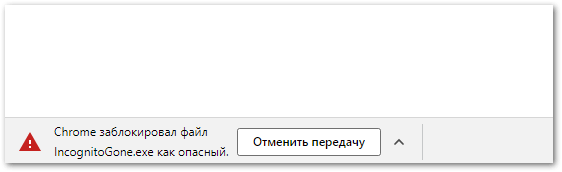
Click CTRL+J or go to downloads google chrome and click Save.
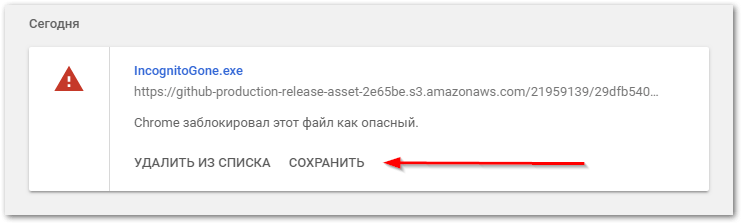
You need a minimum of actions: download, run and select the item Disable opposite the desired browser. Then agree to the action twice and this item will disappear from the menu. Of course, after reinstalling the mode will return, leave the program and run it as needed.
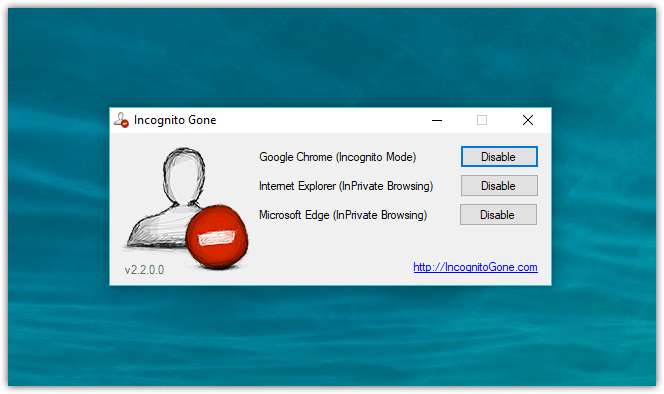
The second option for more advanced users, here you will need to edit the registry. Essentially, a parameter is created or modified IncognitoModeAvailability in the security zone Policies. Click to start Win+R and type regedit, then follow the path:
HKEY_LOCAL_MACHINE\SOFTWARE\Policies\Google\Chrome
If there is no such section, it must be created. To do this, right-click on the Policies section and select create a section, name it Google. By the same analogy inside the folder Google create a partition Chrome.
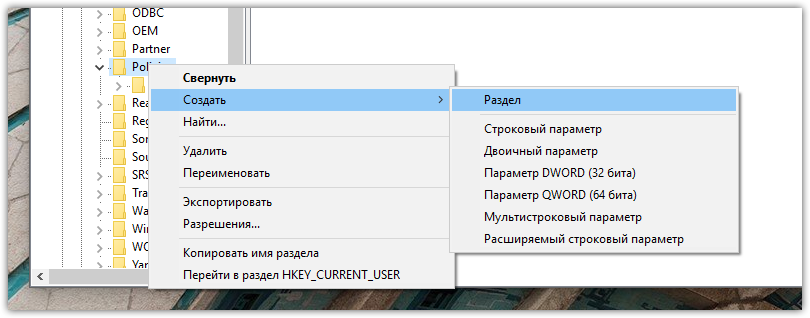
Already in the Chrome section, we create a DWORD parameter (32 bits) under the name IncognitoModeAvailability and assign it a value 1.
The whole process is shown in the video.
It remains to restart the computer for the changes to take effect. If you did everything correctly, then there will be no item to open a window in incognito mode. Good luck! If you want more privacy and getting rid of surveillance, see this.
Always incognito mode
If you want to use the Chrome browser always in incognito mode, then this recipe will come in handy. Right-click on the shortcut and open its "Properties". In the "Object" line, add -incognito at the end, save the changes. Ready! Now, using this shortcut, the browser will always start in anonymous mode.



