The Bluetooth wireless module is present in almost every modern gadget. Using this type of connection allows you to more comfortably use various mobile devices and headsets. How to connect and set up a Bluetooth connection?
Bluetooth connection to phone
The presence of Bluetooth communication in almost all modern mobile devices allows not only to establish a connection between the devices themselves, but also to connect other peripheral gadgets to them, also equipped with Bluetooth modules. Among the latter is the Bluetooth-headset. To establish a connection between it and a smartphone, you must:
- Follow the instructions to activate both devices.
- Put your headset into pairing mode.
To do this (depending on the model), it is necessary to hold down and hold either the power key of the device or the call answer key. Release the button only after the indicator flashes red and blue alternately.
- Now you are ready to set up your smartphone. On your mobile phone, go to the "Settings" block.
- Next, you should find the “Bluetooth” section and activate the search for Bluetooth devices in it.
- Among the search results that will be displayed in the “Available devices” list, select the model of the Bluetooth headset. In some cases, at this stage, the mobile gadget may request a password. With standard system settings, this code looks like “0000”.
- After that, the blinking indicator will turn on only in blue. This indicates that the pairing was successful. This fact is often confirmed by the voice message of the system.
Connecting via Bluetooth to a computer
If your personal device is equipped with a Bluetooth module, you can also connect a wireless headset to it. This type of connection is provided in almost all laptops, which cannot be said about stationary computers. In the latter case, to establish a Bluetooth connection, you must purchase an external or internal Bluetooth adapter separately. In the first case, the connection is made through the USB port, in the second - through the PCI slot.
For a successful Bluetooth pairing of a PC, you must:
- Have a bluetooth module.
- Installed drivers. The presence of the latter can be checked in the "Device Manager" section - the "hot" combination of the "Start" menu + the R key. Or enter "devmgmt.msc" in the search box.
- Next, find the items for Bluetooth radios and network adapters.
- You are interested in the Bluetooth devices section. If none are found, then there are no drivers and they need to be installed.
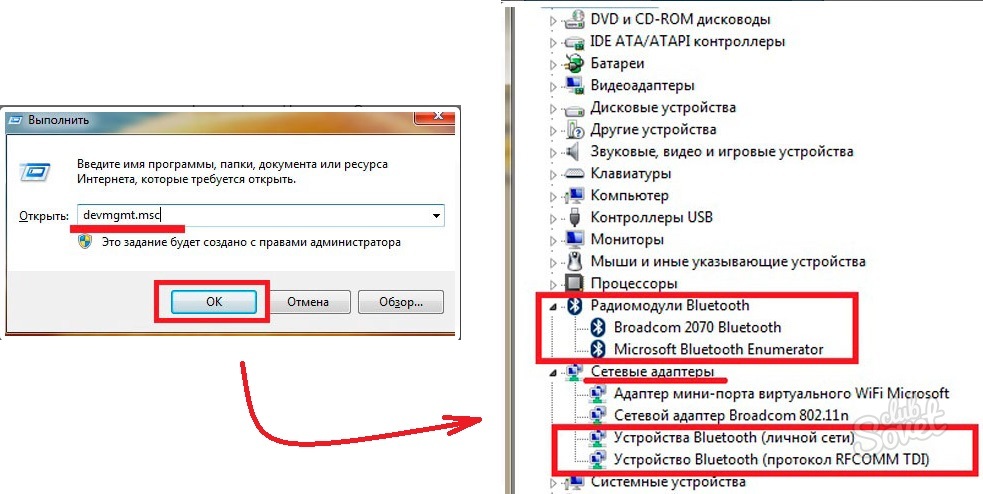
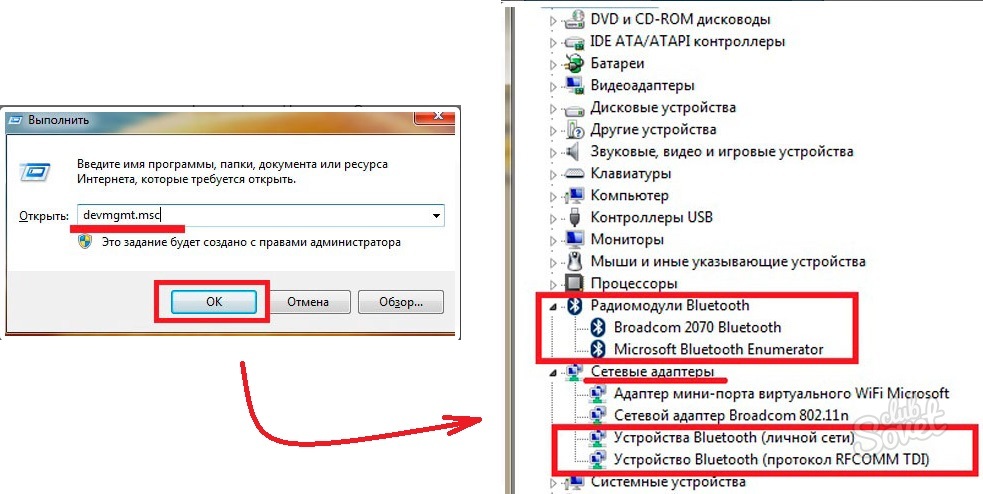
When all connection requirements are met, you can start setting up a Bluetooth connection.
To pair your headset, you need:
- Turn on the headset and put it into pairing mode by holding down the power key for about 10-15 seconds. The activation of the Bluetooth connection is considered successful when the indicator starts flashing red-blue.
- Now turn to the computer and on the right side of the taskbar (or desktop) find the Bluetooth icon. Click on the icon with the right mouse button and select “Add device” from the list that appears.
- The search result will be displayed on the screen. Select the desired headset (most often its name is the device model) and click “Next”.
- Enter the code "0000" and click "OK".
- Pairing is established.
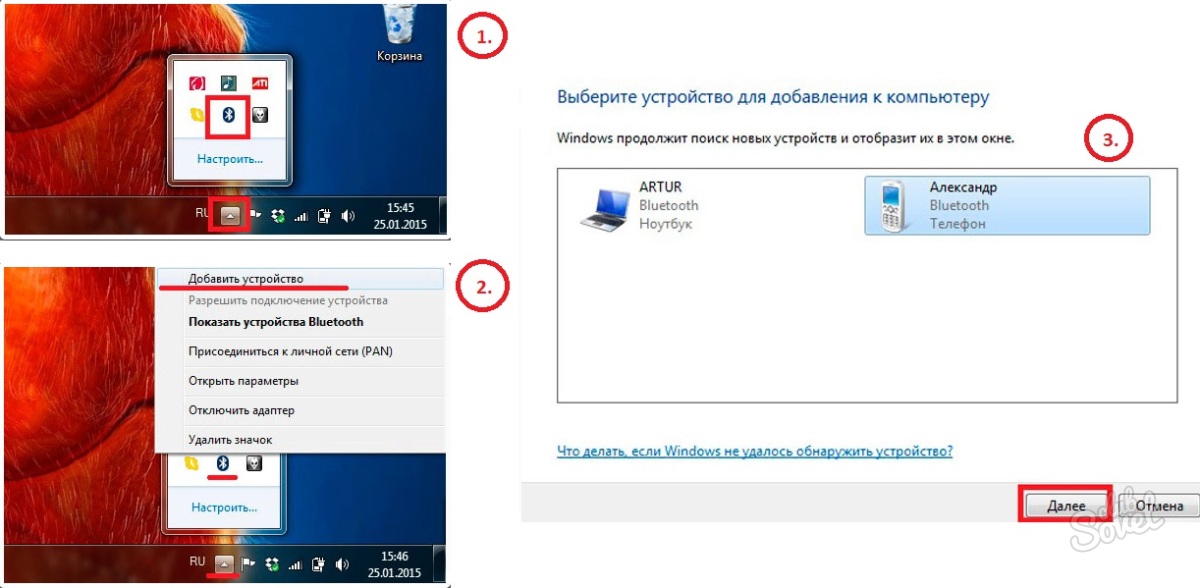
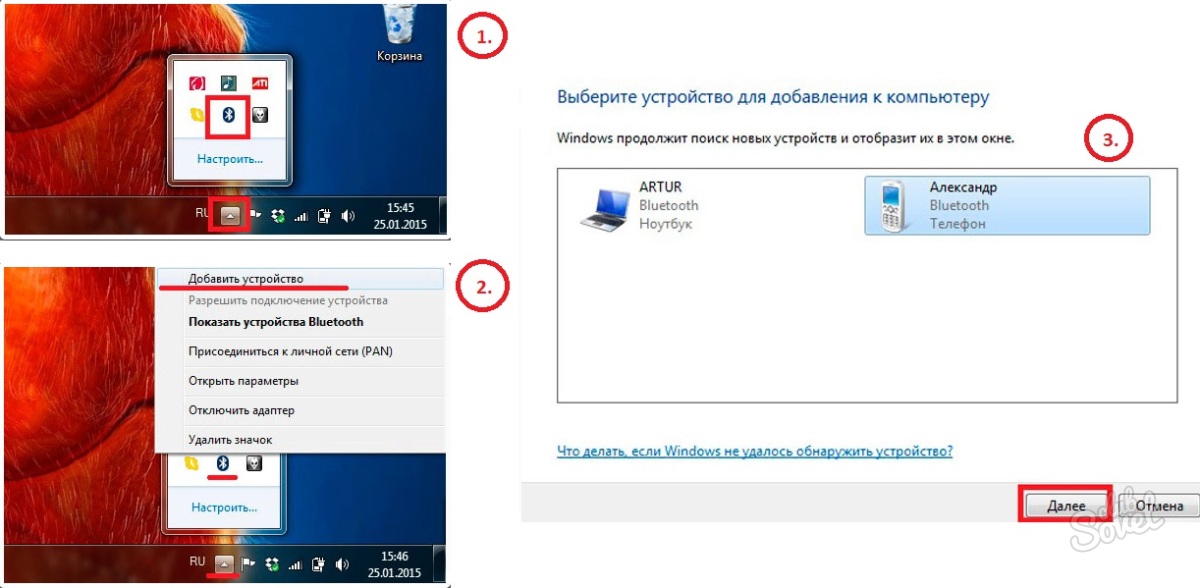
If you are working on Windows 8 (or 10), you must:
- Click the Start menu icon.
- Next, you go to the search section and write “Bluetooth” in the line of the same name.
- Go to the connection parameters and click the "Pair" button.
- Next, select the desired headset and establish a connection.
The most common cause of difficulties when setting up a Bluetooth connection is the lack of necessary drivers on the computer.



