With the release of the Playstation 3, Sony, for some reason, decided that the console's unique ecosystem would be a huge advantage over its competitors - and therefore doomed developers to port their games to a unique architecture with difficulty. This also affected the company's joysticks - while the Xbox joysticks connect to a computer (PC) without problems, it is problematic to "make friends" with a PC from the Dualshock of the Playstation 3 era. However, not everything is so complicated - and in this article we will talk about the most popular ways to connect Playstation 3 joysticks to a computer.
In general, the computer will be able to distinguish between the connected Dualshock - and you can even play some (mostly emulated) games. The problem is that Sony gamepads work with technology controls are DirectInput, while the PC standard is X-input. For this transition, special programs are needed.
Motionjoy program
First, let's define what we need:
Connecting Dualshock 3 to PC via MotionJoy
We connect the gamepad from PS3 to the PC and open the MotionJoy application. In the upper left corner of the program we see the tab " drivermanager' and go here. If the controller is connected, under the inscription " Hardwarelocation» the joystick symbol should appear. As a rule, the connected port itself is indicated, as in the screenshot. 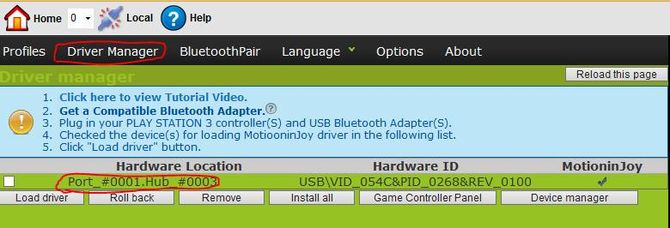
Click on the joystick designation (Port_#0001.Hub_#0003 in the photo above) and a small menu will appear under it, click on loaddriver and wait a bit. When a green checkmark appears under MotioninJoy, the driver will be downloaded. Despite the fact that the driver itself weighs only a few megabytes, the download can take a long time, since it comes from the utility's personal server, and the download speed often does not exceed 50-100 kb / s.
Now go to the tab " Profiles” (upper left corner in MotionJoy). A joystick will be displayed in the “Connected game controller” window, and a few emulation options will be offered to choose from just below. Most often you will be interested X-inputDefault”, like the Xbox 360. That is, in fact, we emulate the Xbox gamepad. The PS1 and PS2 options are needed in order to run games from these platforms through the emulator, and the settings below will help you adjust the vibration motors and the LED on the gamepad.
If MotionJoy does not see the gamepad
It happens that the DS3 tool (aka Motion Joy) does not see the PS3 joystick. In this case, you need to do two things:
- Check if there is a problem with the cable (when connected to a computer, the LED on the joystick should light up).
- Connect the controller after going to the Driver Manager tab in MotionJoy.
That, in general, is all - there is nothing complicated in connecting Dualshock to a PC via MotionJoy. But let's look at another, alternative, method.
Connecting a Playstation 3 gamepad to a PC via SCPToolkit
First we need to download the utility and install it. Please note that when installing the SCP Toolkit will offer many options. So, for example, Dualshock 3 is a gamepad from PS3, and Dualshock 4 is from PS4, so install the correct version. Also worth disableBluetooth if you are going to use the joystick via cable. After installation, be sure to click on "Run Driver Installer" - this will install the drivers for the Xbox 360 gamepad on your computer. 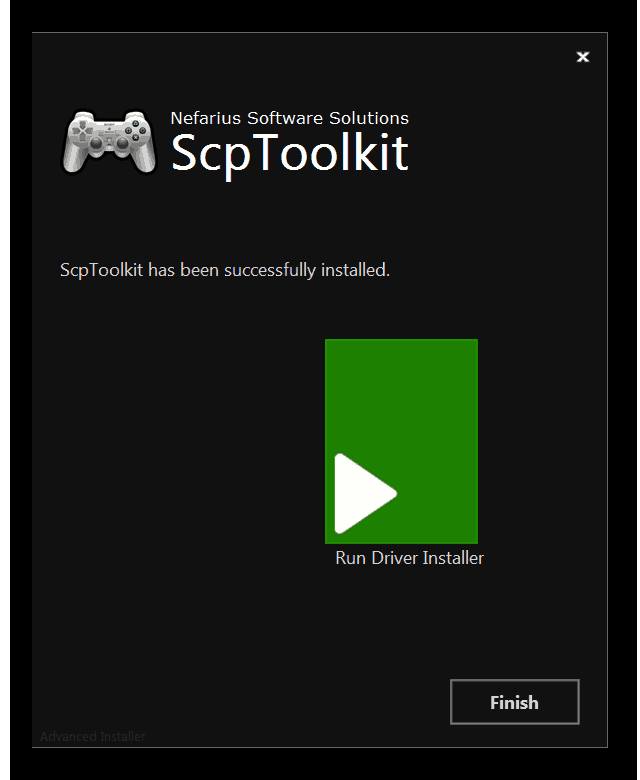
After installing the driver, connect the PS3 controller to the computer, the utility screen will display something like this: 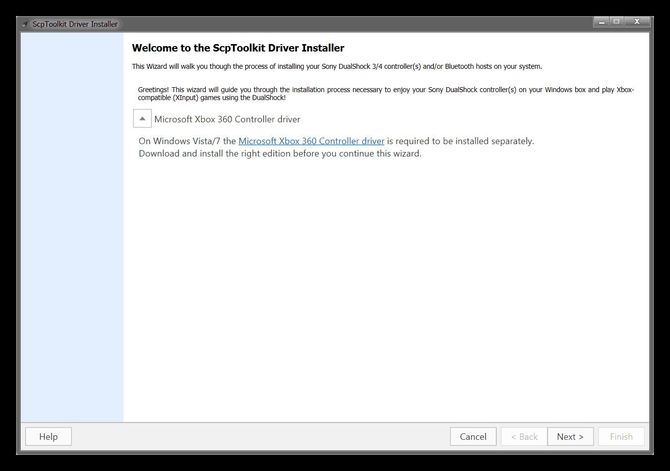
When the computer detects the controller, the " Next”, click it and proceed to start the emulation.
This screen will show all gamepads connected to the computer. 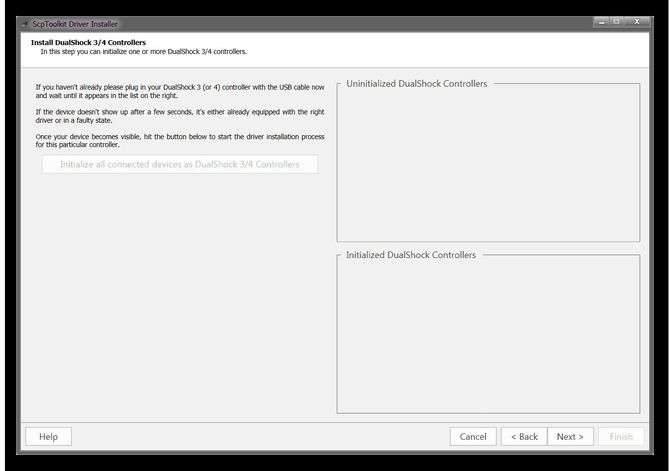
The advantage of SCPTools over Motion Joy is that it responds adequately to a Bluetooth connection and has open source. Also, the developers of this utility were able to quickly create an emulator for Dualshock 4, which significantly increased the popularity of the program.
Connecting DualShock3 to Android using Sixaxis
Let's make a reservation right away - only users with Root access to Android system can use this emulator. Therefore, if you do not want to delve into the system of your mobile phone, it is better not to mess with the Dualshock connection procedure.
The second important point is smartphone compatibility. To check it, just download the Sixaxis Compatibility Checker app and see if the smartphone is on the list.
If the device is on the list, then download the Sixaxis Pair Tool program to the PC.
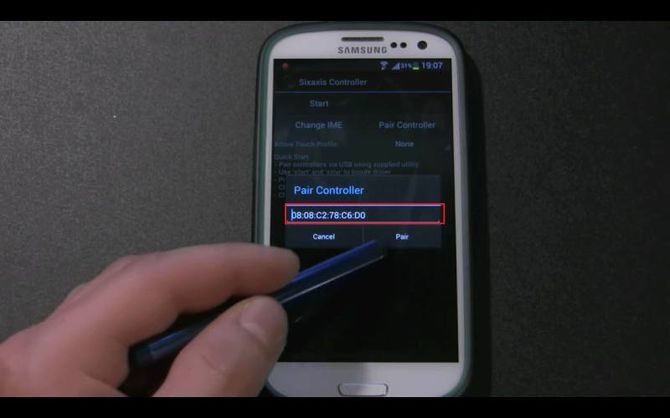
And yet - it is important to understand that Dualshock will work only in those games where there are special control settings for the gamepad.



