We all use removable drives connected via the USB interface. However, sometimes their operation raises some questions for users that require immediate resolution. Let's start with the basics of computer literacy and see how to connect a USB flash drive to a computer, as well as analyze what problems can arise and how to solve them.
Drive connection
To open a flash drive on a computer, you need to connect it through one of the USB ports. All modern system units have such connectors on the front and rear panels, so you can easily find the port you are looking for. Similarly, you can connect a USB flash drive to a TV and other multimedia devices.
When connected and correctly detected, the drive usually has an indicator light on.
As soon as the system recognizes the flash drive, an autorun window will appear on the screen, in which you will be asked to choose what to do with the removable drive. To view its contents, click on the "Open Folder" item.
Copying, deleting and modifying files stored on a USB flash drive is done in the same way as through a regular Windows Explorer, so these processes do not require any additional explanation.
Possible problems
Connecting a flash drive is an extremely simple process, but sometimes it ends with the device not appearing as a removable disk in the system.
The reasons for such an unpleasant situation can be different - from damage to the file system of the drive to lack of power to the USB port.
Flash drive is broken
One of the most common and annoying causes is a damaged flash drive. To verify this, try connecting the media to other computers: if it is not detected anywhere, then you will have to think about how to restore the USB flash drive and download a special program. 
System unit
Often a flash drive is not detected if the user connects the drive through the ports located on the front panel of the system unit. The fact is that these connectors are not always correctly connected to the motherboard, and therefore the system simply does not see them. 
The solution to the problem is to remove the cover of the system unit, find the contacts from the front USB ports and install them on the motherboard. Alternative way is to use connectors usb, which are located on the rear panel; with them such problems will not arise.
Remember: if you decide to connect USB to a computer by adding several connectors using a built-in board or hub, you may encounter the problem of an elementary lack of power.
The more USB -devices connected, the more power they consume. Therefore, try turning off equipment that is not currently in use: for example, speakers or a printer if it works through the interface USB.
Coincidence of letters of different devices
If you figured out how to connect a network drive and actively use this knowledge, then when you connect a flash drive, you may encounter one interesting problem - the system tries to assign a letter to the drive that is already occupied by another device (usually just a network drive). 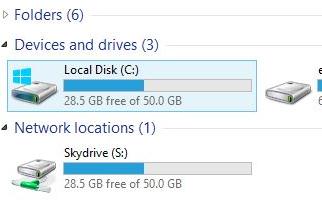
The result of such a system error is the impossibility of correctly connecting the flash drive. You can solve this problem quickly enough:
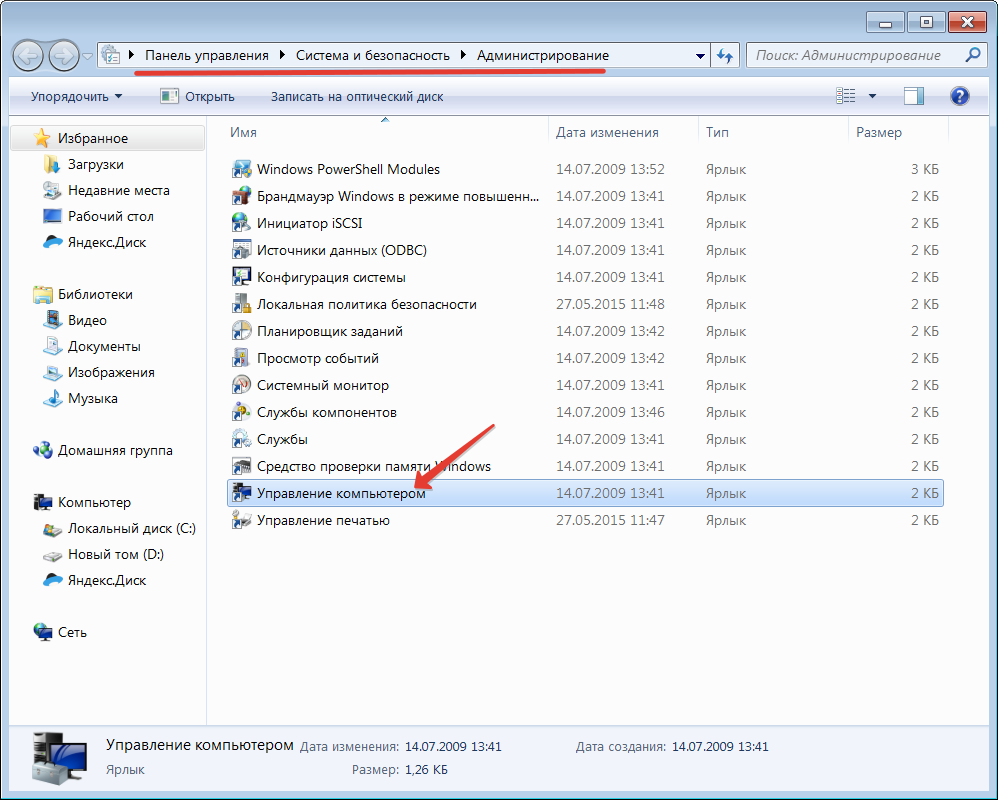
Specify a letter that is not used by other drives (virtual or physical). After saving the changes, the flash drive should be normally detected by the system and run.
Driver Issues
A flash drive is a piece of hardware like a mouse or keyboard, so it requires drivers to work. However, you do not have to install them separately - all the necessary software for the operation of USB drives is added along with the motherboard drivers.
If the drive is not detected:

Viruses
Another reason that the USB device is not detected by the system can be a virus infection of the computer. 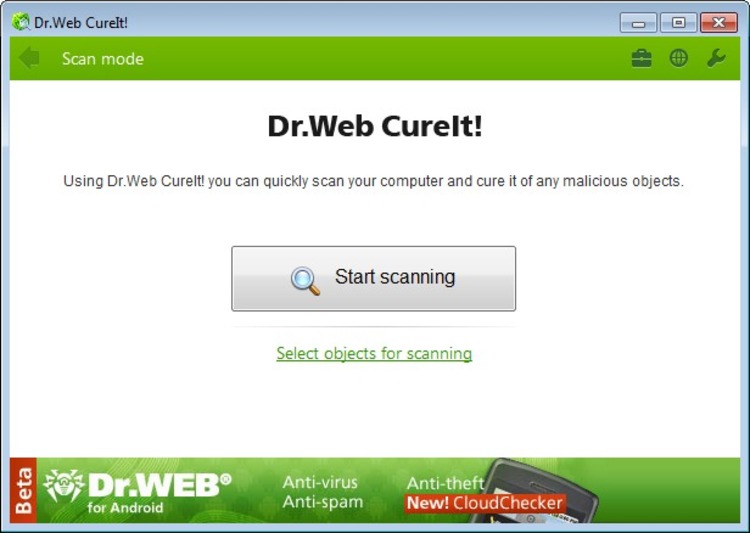 Check your system with an installed licensed antivirus; download the free Dr. Web CureIT and scan your computer with it.
Check your system with an installed licensed antivirus; download the free Dr. Web CureIT and scan your computer with it.
Remove or neutralize all detected threats and try connecting the flash drive again. By the way, it will also be useful to check the drive for viruses so as not to infect your computer again.
Disconnecting a Drive
The flash drive must be correctly not only connected, but disconnected - then there will definitely not be any problems with its determination by the system.
You can’t just pull out the flash drive from the USB port - this way you can damage the files written to it.
Disabling removable media and its subsequent removal is a specific algorithm of actions that each user must remember:

Sometimes users are faced with the fact that when they try to safely remove the device, an error notification appears on the screen. Usually this message indicates that the files recorded on the flash drive are running in some other application on the computer, and until you complete their work, the drive cannot be disconnected correctly. 
Close all programs that can use files from the flash drive and end their processes through the "Task Manager". After that, you can try to remove the device from the computer again.



