Many modern routers support the WPS standard and have a corresponding button. Usually, the wps button on the router is located on the sidebar. This standard has its advantages and disadvantages. Let us first understand what this standard means and what it is intended for.
Principle of operation
The WPS standard was developed by Wi-Fi equipment manufacturers in order to automate the process of setting up a wireless network and make it easier for an inexperienced user to set up. With this technology, it is possible to very quickly and easily configure the wireless network and basic security settings without manually configuring these settings. WPS technology will automatically name your network and set up encryption that can protect against third-party access to the network and hacking.
The method of operation of this technology is that the necessary parameters must be transferred from the router to the controller using a special request. You can send such a request in different ways. You can use a special button on the router - WPS. Such a button is usually located on the side panel of the router, but if it is not there, then this button must be looked for in the web interface of the router. Or, for such a security request, you can use the eight-digit PIN code that is generated in the control panel.
The location of the WPS button may be different, on the front or side panel, and depends on the router model in question. In addition, there are options when the WPS button is combined with a reset button. In this case, it all depends on the time it is pressed and held. Usually the time to set up the connection is about 1-2 seconds, and if you need to reset the settings, then you need to hold 5-8 seconds. An approximate location of the WPS button can be seen in the figure below.
Please note that if you have a TP-Link router, then QSS (Quick Secure Setup Help) is used instead of the WPS function name. By default, this function is active, to disable it, you need to find the QSS menu in the router settings and disable the function by selecting Disable QSS.
The process of setting up a wireless network usually consists of two tasks, first you need to configure the access point (router), and then you can connect new devices to the created wireless network. The advantage of WPS technology is that it greatly facilitates both of these tasks.
Using WPS
When using WPS, the user does not need to understand and look for settings in the web interface of the router. The user can easily add the desired device (laptop, netbook) to a fully configured network. This will require only entering a PIN and all the necessary settings will be obtained. This method is very convenient, therefore, this mode is supported in all modern models of routers. Let's take a closer look at the options for using WPS implemented in routers:
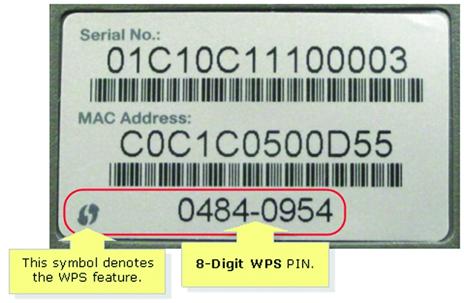
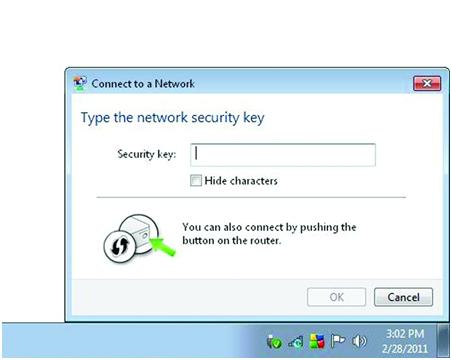
WPS setup
Let's configure the wireless network using WPS technology. To do this, we need to configure the access point and connect other devices to the network. In this example, we will use a computer with Windows 7 and a router that supports WPS (Tenda W309R). The entire WPS setup will be similar for other router models that have this technology support mode.
After the router is connected, you will see the name of your router in the list of available networks. In this case, the name is ZyXEL.
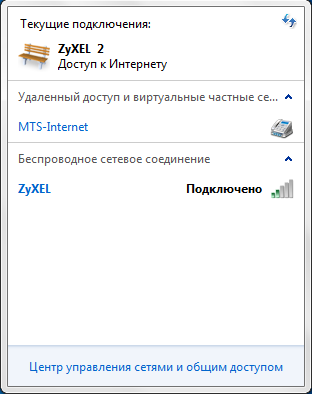
One available Zyxel network
When connected to such a network, while the security settings are not set, Windows will prompt you to configure the router settings. You need to agree and click OK to continue with the setup. In addition, you can connect to this network without using the preset if you click cancel.
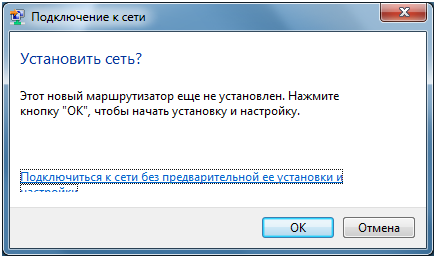
Further connection setup will require you to enter a PIN code, the input field for which you will see in the next window that opens. You can find the value of the PIN code on the sticker of the device you are using, and it consists of 8 digits. If necessary, this code can be changed in the router settings. After entering the PIN code, you need to click Next to continue the setup.

After correctly entering the PIN code, a new window will open with configuration settings for the router. You will be prompted to view and enter the basic parameters of your wireless network, such as a name, select an encryption type, and come up with a network security key. You can agree with the default settings. You should pay attention only to the name of your network, which should contain only Latin characters and be without spaces.
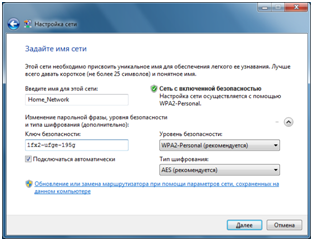
When automatic connection setup is completed, the setup wizard will display a window with the previously entered security key. This key should be written down or printed out, you will need it when connecting new devices to your network.
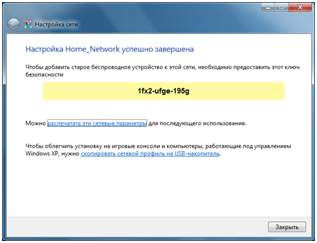
Now that the WPS connection is set up, you can connect to your wireless network from another device. To do this, find your created Home_Network network in the list of available WIFI networks and try to connect to it by clicking Connect.
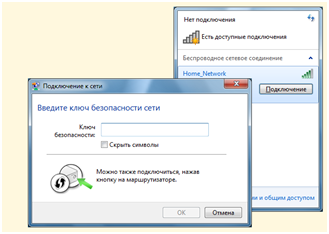
A window will open in front of you, in which you will be asked to enter a security key. Or you can press a button on the router and then you will also connect to the wireless network in a couple of seconds (using the PBC method).
As a result, the WPS method allows you to set up a wireless connection even without the need to use the router's web interface. In addition, you can connect to a wireless network by pressing a button on the router.
Remapping the WPS Button
The firmware of some routers allows you to reassign the action of the WPS button. For example, ASUSWRT firmware allows you to remap the WPS button and use it to turn Wi-Fi on or off. Often the WPS button is simply not used, and the option to turn off the radio module with this button without the need to use the settings in the web interface may be more necessary. To override the button action, go to the Administration section and open the System tab, as shown in the figure below. You need to override the WPSbutton behavior item and select ToggleRadio.
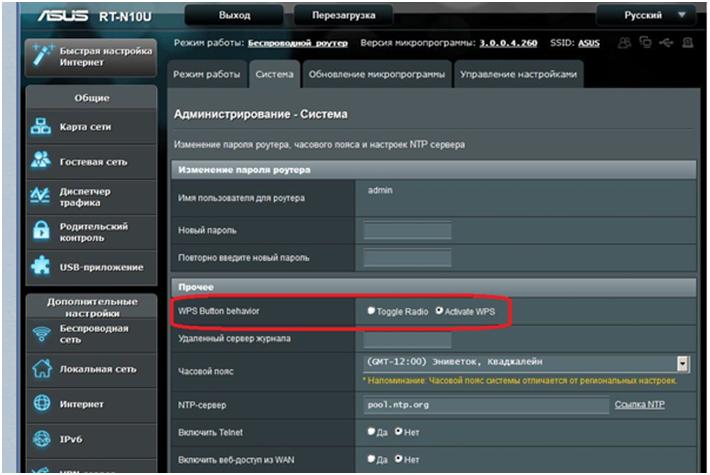
Disadvantages of the WPS Method
Wi-Fi routers that support WPS technology have a network security vulnerability. Using this vulnerability, you can guess passwords for the WPA and WPA2 encryption protocols. This vulnerability lies in the fact that it is possible to find out the network key used by the selection method. The PIN code itself contains eight digits and therefore 10 ^ 8 code selection options are possible. But in reality, the selection options are much less. This is due to the fact that the last digit of the code contains a checksum calculated from the first seven digits. This already cuts the options down to 10^7. The WPS authentication protocol itself also contains vulnerabilities. As a result, it turns out that approximately 11,000 search options are needed to select the code. This is comparatively not much.
Another disadvantage of WPS technology is that most Wi-Fi routers are designed with a hard PIN code. Because of this, if the code is cracked, changing the WPA password will not be able to secure the network. Anyone who knows the PIN will be able to connect to your wireless network again.



