Hi all! In this article, you will learn what a cache is, what it is for, and how to clear the cache of the mozilla firefox browser if necessary. Let's understand everything in order.
What is firefox browser cache
What is the browser cache and why is it needed? Have you ever asked yourself this question? So, while visiting different Internet sites in the browser, you automatically save some of the data from the visited websites. Sounds, flash elements, pictures are saved. All this is necessary to speed up the loading of web pages when they are visited again, even with a slow Internet channel, the pages will load faster. The cache will save your traffic. Both the entire page and its individual fragments can be cached.
Why clear the cache
Have you ever noticed that the Internet browser starts to start up more slowly? On some sites, authorization does not pass or the changes made to the article on your resource do not take effect? This happens because of a clogged cache. In addition, it also takes up more and more space on your hard drive with each new resource you visit.
Any web browser has a function to save the cache on the computer. In order not to clog the hard drive, it must be cleaned periodically.
Cookies are stored along with the cache. While visiting different sites, some of the information is stored in the user's log for convenience. For example, you do not have to enter your login and password every time you visit your personal account, since these data are already stored in the cookies of your favorite browser.
So, let's move on to the most interesting, namely, consider how to clear the cache of the browser muffin. In other web browsers, everything happens almost identically.
How to clear your browser cache
There are many ways to clear the browser cache. Let's consider each of them.
Firstly, the easiest way is to press the hot key combination Ctrl + Shift + Delete, then mark the necessary items for deletion, in addition to the cache, and press the button that says “ Delete now».
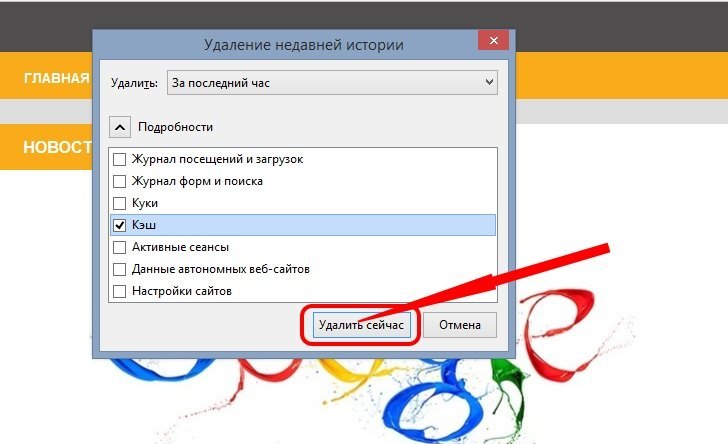
Secondly, you can click on the menu icon in the upper right corner, then select the " Magazine” and in the submenu that appears on the right, select the item “ Delete history».
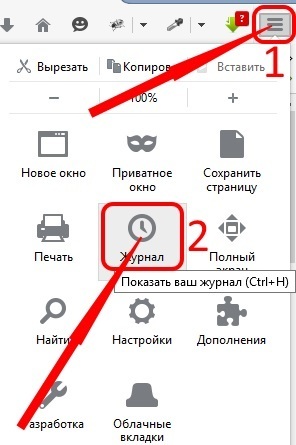
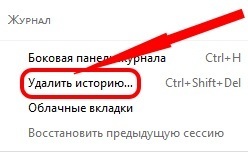
As a result, you will see the same window as in the first method.
Thirdly, you can click on the browser menu button, select the button labeled " Settings". Next, you will see the settings of the browser itself in a new tab. Here we are interested in the point " privacy" From the left side. Here on the right side you need to find and click on the link " delete your recent history". Next, in the window that opens, tick off what to clear, select the time interval and click the " Delete now» to delete the cache and other data.
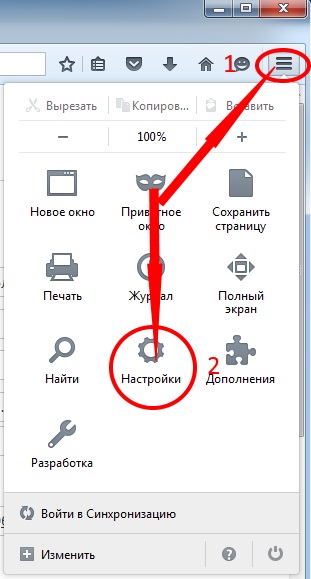
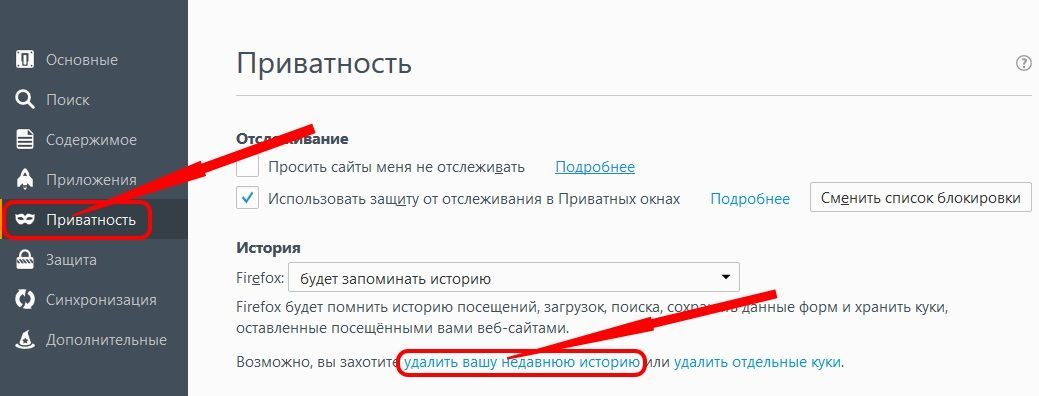
Why You Shouldn't Clear Your Cache Manually
As mentioned above, thanks to the cache, the Internet browser significantly speeds up the loading of information, which makes the cache very useful. Also, you should not forget that it is cleaned automatically and is periodically updated in case of overflow of the specified volume. The next day, it will again be on your computer in the system folder for storing the cache. At the same time, he will not exceed the limit allotted for him and will not cause you trouble when surfing the net.
If you constantly clear the cache every day, then you can significantly slow down the download of information from the network in the future. Since the browser will constantly load the same data into the cache folder, it will load the channel and significantly increase the page load time. All this will consume extra system resources. See you soon!
Sincerely, Evgeny Kuzmenko.



